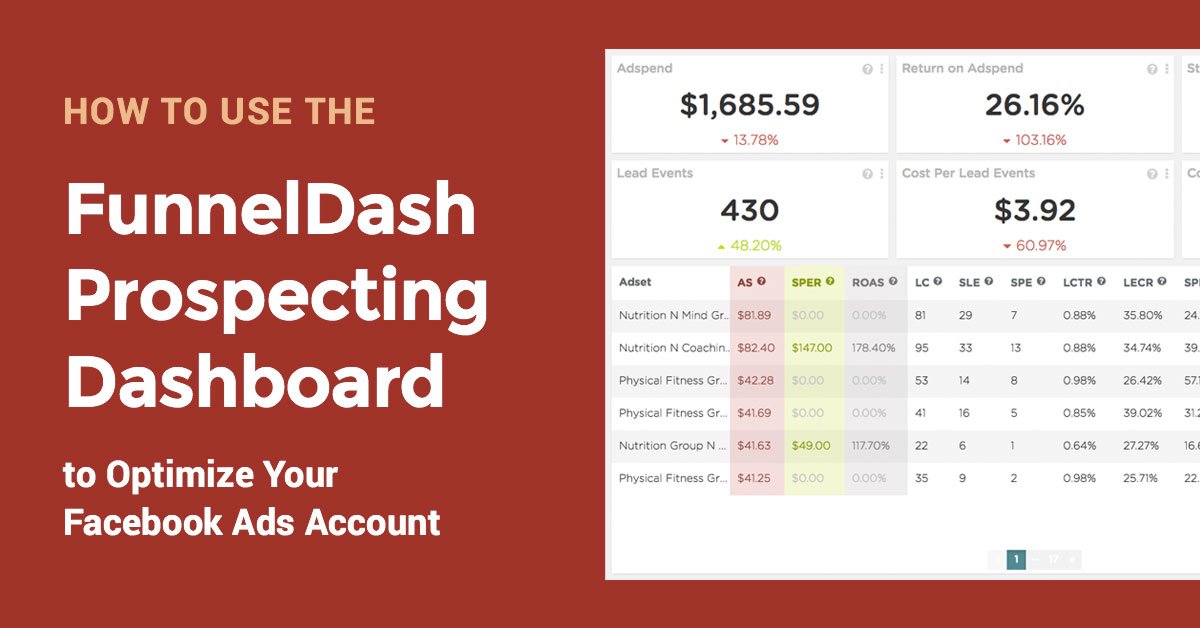Here are some common questions from new Facebook ad managers:
“How do I know when to pause my ad sets or ads?”
“How do I know when to increase my ad set budgets?”
“How do I know when to decrease ad set budgets?”
“How do I know when to turn on my ads or ad sets?”

Presenting the FunnelDash Prospecting Dashboard
For those of you still struggling with the answers to these questions, don’t worry, the FunnelDash Prospecting Dashboard will help you get the data you need to answer these pertinent questions.
For the Prospecting Dashboard to function properly, you’ll need to make sure all of your prospecting campaigns have a consistent naming structure. We recommend including the word Cold or Prospecting in your prospecting campaigns.
To set up the Prospecting Dashboard, click the gear icon in the top right, and on the popup, go to Facebook filters, and set your campaign name filter to reflect however you’ve named your prospecting campaigns.
Now that you have your dashboard set up, it’s time to think about optimization.
You can break your daily and weekly ad optimization down into three categories.
1) Budget Management
2) Ad set Toggling
3) Ad Toggling
Toggling just means turning an ad or ad set off or on.
Before you dive into optimizing your Facebook ads, you need to know,
How much can you afford to pay per sale to meet your advertising goals? (Also known as cost per acquisition or CPA.)
How much can you afford to pay per lead on average? (Also known as cost per lead or CPL.)
Luckily, the FunnelDash Facebook Optin LTV Dashboard & the Customer Lifetime Value Dashboard will help you determine exactly how much your leads and customers are worth to you over time.
Once you have your CPA goal and your CPL goal you can start to optimize.
The first thing you’ll want to do on your prospecting dashboard is optimize your active ad sets. (We’re working on a filter for delivery currently, for now, you’ll need to take note of which ad sets and ads are active in ads manager for this process).
Then you’ll want to make sure your date range is set to last 7 or 14 days depending on your spend.
Then you’ll want to take note of active ad sets that have either:
A) Spent 1 times your CPA goal with no sales.
Or
B) Spent half your CPA goal with no sales and also have a CPL which is 2 times your CPL goal.
These are ad sets you’ll want to go into ads manager and pause.
Next, you’ll want to take note of ad sets that have sales over your CPA goal.
For ad sets that have had less than four sales and are above your CPA goal, take note and pause.
For ad sets that have had more than four sales and are over your CPA goal, you’ll want to decrease the budget by 15%.
Next, you’ll want to duplicate these processes on the ad level for your account. To switch to an ad breakdown table in FunnelDash, click the three dots next in the top right corner of the table, choose table breakdown, then scroll down to “ad” and click save.
On the ad level, you’ll want to:
A) Pause Ads that have spent your CPA goal with no sales.
B) Pause ads that have spent your CPL goal with no leads.
C) Pause ads that have had sales outside of your CPA goal.
D) Pause ads that have spent half your CPA goal with no sales and have a high CPL.
After you pause your ads and ad sets, you’ll want to take a look at which ad sets are performing with your CPA goal.
Any ad sets that are below your CPA goal, you can increase budget by 25% every other day at most if results hold.
Finally, you’ll want to take a look at your inactive ad sets. Take note of the inactive ad sets that are below your CPA goal.
You’ll want to turn these ad sets back on at a low budget early in the morning and see if they perform again.
You’ll want to do the same for ads that are now within goal.
The reason you’ll want to keep an eye on inactive ads is that many times, for products or sales funnels with a delayed buying cycle, ads and ad sets that you pause today because of poor performance, can come back within KPI if a user or users end up purchasing multiple days, post click.
Easy Client Reports with Our Template Dashboard Library
In addition to helping you keep track of your ad set and ad level performance, our template dashboards help you easily create and maintain reports for your Facebook Ad Clients.
We get it. Pulling reports for your first few Facebook ads clients can be tedious and confusing.
In depth reporting that makes sense is the easiest way to build trust with your client, and show them exactly how their money is being spent. After spending months designing and refining our perfect set of reports for our own VIP Facebook ads clients, we’ve templatized them for your use.
Simply go to the template Dashboard library, hover over the dashboard in question, and click “Add Dashboard” to get started.
In addition to the prospecting Dashboard which we’ve already discussed, we recommend setting up:
- Facebook Weekly Dashboard
- Audience Audit Dashboard
- Remarketing Specific Dashboard
- Creative Testing Dashboard
Once you have all these Dashboards added and set up you’ll be able to answer questions and provide your client information on:
A) How are we trending week over week overall? (Facebook Weekly Dashboard)
B) What demos, placements, devices, countries or hours of the day are providing the best performance overall? What demos and placements and devices worked for this particular audience? (Audience Audit Dashboard)
C) How are our new creative tests doing? (Creative Testing Dashboard)
D) How is remarketing performing? Do we need a change of retargeting strategy? (Remarketing Dashboard)
Setup your client reports once and never have to do it again! There’s no reason you should be wasting time in spreadsheets when you could be doing work that matters. Sign up for your free trial of FunnelDash today and take the first step towards simplifying your client reports once and for all.
Want to Use our New Dashboards to Manage Your Clients’ Accounts?
Sign up for a 14-day free trial of FunnelDash and see how much easier FunnelDash makes it to run your clients’ campaigns.